Well I am on holiday, but by the magic of the interweb the blog goes on.
So you need a map? Well there are lots of solutions, but here is one from Google, the inspiring name Google Maps! It is quite like its big web brother, but small enough for your Pocket. Let get it installed.
Installing Google Maps
First head over to http://www.google.com/ on your mobile (most makes are supported, this example is using a Nokia), top middle you will see a link to "More". Click on "More", and then on the next page choose maps from the full range of Google mobile applications. After click on maps, click install to start the download. The file is free from Google but is 1.6 Mb, so will cost around £2-4 to download if you are not on a data bundle, but if your phone can access WiFi then you can always connect via that, or better still opt for an unlimited data bundle for around £5 a month. Once its downloaded, click "Yes" to complete the install. If you are asked to choose a connection type then select "Internet" or similar on your device.
Using Google Maps
Once you have Google Maps fired up you can use a series of short cuts, press 1 to zoom out, 2 to zoom in.
Google first uses network connection to get an approximate position, for this it uses base station information, but rather than use network look-up (a service WIN offers for a small charge per look up) Google have built a database of the cell locations themselves, a mammoth task! To go to your location just click "0"
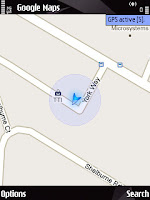 As can be seen on the image (upper right) Google shows a circle, to indicate the level of accuracy of the fix on your location, in urban areas an accuracy of 50-100 meters can be achieved. If you have GPS, and you allow it, Google can use the GPS to get a better fix on your location. This can be seen in the second image (right).
As can be seen on the image (upper right) Google shows a circle, to indicate the level of accuracy of the fix on your location, in urban areas an accuracy of 50-100 meters can be achieved. If you have GPS, and you allow it, Google can use the GPS to get a better fix on your location. This can be seen in the second image (right).Once there is a GPS fix the outer circle will reduce, and if your GPS has a compass it should also show which way you are heading.
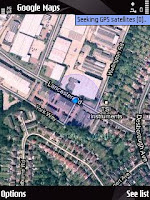 If you want to switch to a satelite rather than map view click on "5" and you'll get a statelite image.
If you want to switch to a satelite rather than map view click on "5" and you'll get a statelite image.Well have a play around and try it out, its rather good and there are lots more features. It works golbally, so evey office can try it.
We'll have a look at location sensative search another time.







No comments:
Post a Comment