Sending an MMS
So the first thing I would like people to try is send someone else in the office an MMS (Multimedia Message Service). Now since I don't know every phone these instructions are generic, but should broadly work, if you get stuck leave a comment below and I or someone else will help you out. Note if you have an iPhone you will need to ensure you have the latest firmware to be able to send an MMS.
- Go to messaging
- Select New message, and message type MMS / Multimedia.
- Now add a photo/image to the message, click options or similar, and choose insert photo/image. Sometime you are given the choice of a saved image or a new one you decide.
- Now add someone's number and click send.
- The message will take slightly longer than an SMS to send, and your phone will need to make a data connection to send the message.
- Once successfully sent you should see the sent message in our sent items.
- Do you have the right MMS settings, your Operator customer care or handset manufacturer will be able to send you the settings. If you get stuck here are the site for the major manufactures, who have instruction for most handsets: Nokia, Sony Ericsson, Samsung.
- You may need to ask your Operator to enable MMS, this is less of a problem these days as most operators enable by default.
The process for getting online, is again different for each handset manufacturer, but will broadly be similar.
- Go to the main menu screen, and click on the web / globe symbol.
- Click on this link and you should go online to you network home page.
- Once on the home page have a look around, then try navigating to another site, try going to http://www.bbc.co.uk/. The site will automatically detect that you are on a mobile device and give you a mobile ready version of the site.
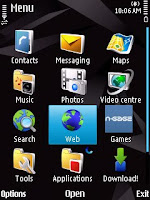
You should see a web symbol similar to the above
Like the MMS settings if things do not work you should call you operator or visit your manufacturers site: Nokia, Sony Ericsson, Samsung.
Let Me Know How It Went
Hopefully you will have been able to send an MMS and get online - things that will be need for future sessions. But please let everyone know by posting a comment below, Did it work? Any thing unexpected happen? Top tips for your handset / fixing problems.
Please leave comments about how it worked (or did not) for you.
ReplyDeletePaul